Here are the steps to download GPS map data on your Samsung WB650 digital camera.
The map data can be downloaded from the Downloads on the Samsung UK website. You can easily get there by following the guidelines below:
- Click on Support on the global navigation bar at the top of the page.
- Select Camera & Camcorder.
- Choose your product type, subtype and model number, and click Select.
- Click on the GPS Map view button.
- An agreement window appears. Once read, check I have read the terms of agreement and click the I Agree button.
- Fill in the form with your personal information. Type in your digital camera's serial number and click the Check Availability button to see if your digital camera is available or not. Then, click the Submit button.
- Click on the City Name and Base map and the relevant Country Map .zip files. These will be saved to your computer.


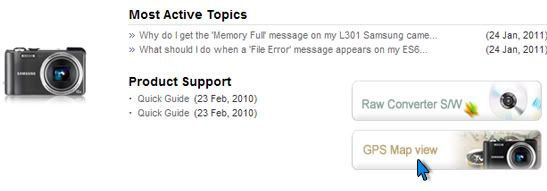
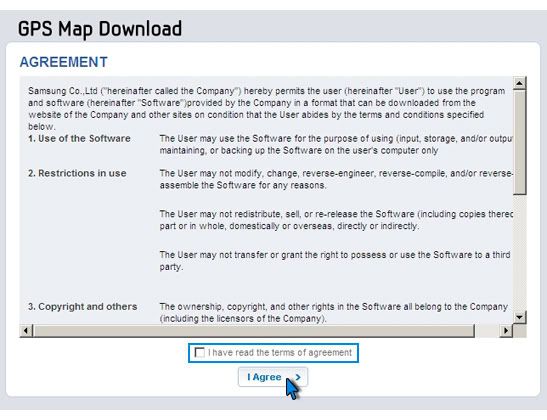
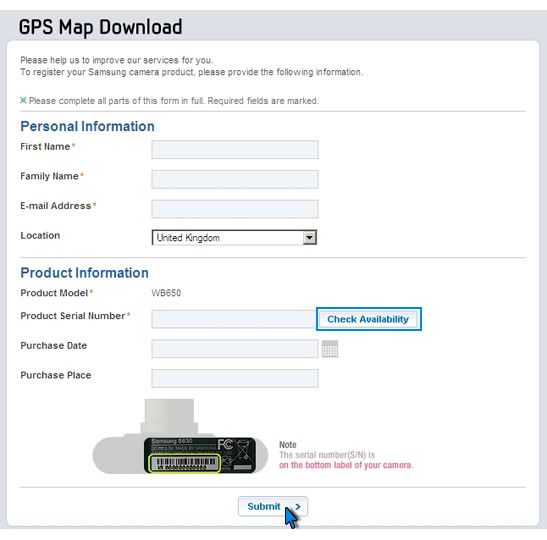
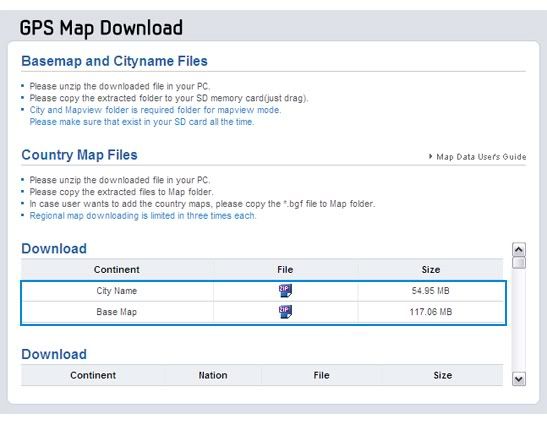

 Reply With Quote
Reply With Quote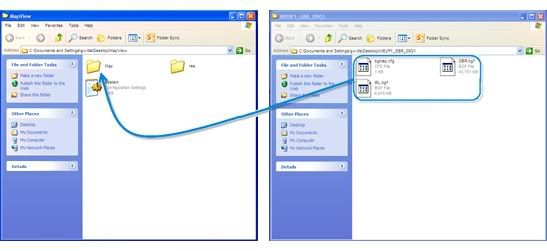
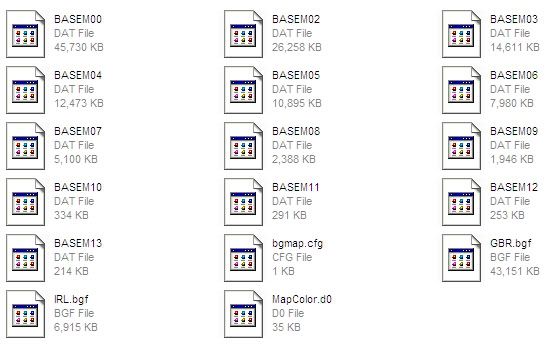


Bookmarks