This tutorial has been prepared for you to help you play this game in the Linux platform. I know there are many games which are not developed for the Linux platform yet and hence I thought of making this tutorial especially for you all. This tutorial has been tested thoroughly in the Linux platform and so far the game is running smoothly and it has not given any issue. Hence I would advise you to have a look at this guide and I am quite sure you will like it.
Before starting with the guide I would like to give you some information on the systems requirements to ensure smooth running of the game. Here are the same:
- A recent ubuntu version which is Ubuntu 10.10 or Ubuntu 11.04.
- Do not forget to have a PlayOnLinux in your system and ensure that you have the latest version.
- Finally the Dragon Age 2 games DVD or the digital download version.
Installation of PlayOnLinux:
If you are ready with all these things, than you first need to install PlayOnLinux to successfully install and play Dragon Age 2 on your system. Lets Start with the installation and configuration of PlayOnLinux:
- Download the latest version of the PlayOnLinux from the internet and save the file on your desktop.
- Double click and install the PlayOnLinux in your system.
- Once you have successfully installed the PlayOnLinux in your system, then you can run it by going to the applications, then games and selecting the PlayOnLinux menu entry.
- At the First launch it will ask you to install few things since you are opening it for the first time. You will need to install mesa-utils and Microsoft fonts. In case you are unable to get the mesa-utils then it will display you an error.
- For the successful installation of the mesa-utils file you will have to start with the ALT+F2 key combination and then check the ‘Run in Terminal’ option. So I nthe code you will have to copy and paste the following code which is given here sudo apt-get install mesa-utils.
- After having done that you will get a terminal window. In that you will have to enter the necessary details like the password and then move ahead. Note that the terminal windows will close automatically once the mesa-utils package gets successfully installed.
- The PlayOnLinux will also ask you to download some Microsoft fonts as I have said above in that there is no complex procedure involved. You will have to just click on the forward button when the installation dialog will appear and that’s it. it will get installed on its own


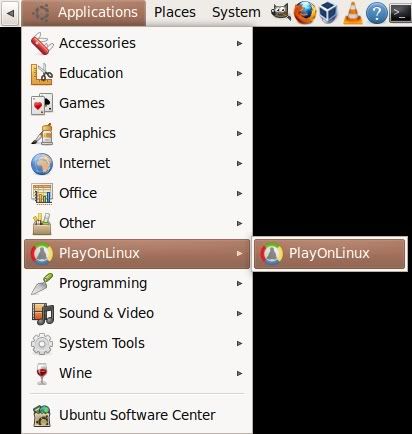
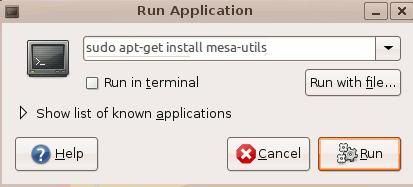
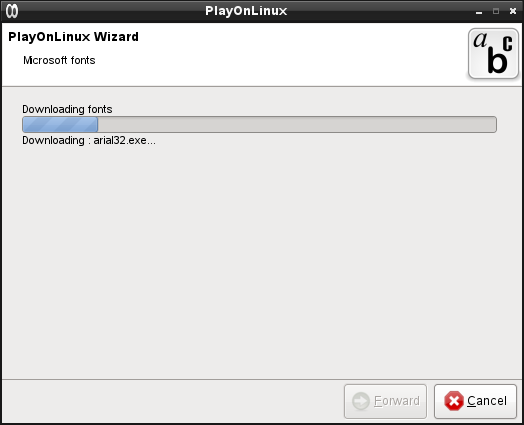

 Reply With Quote
Reply With Quote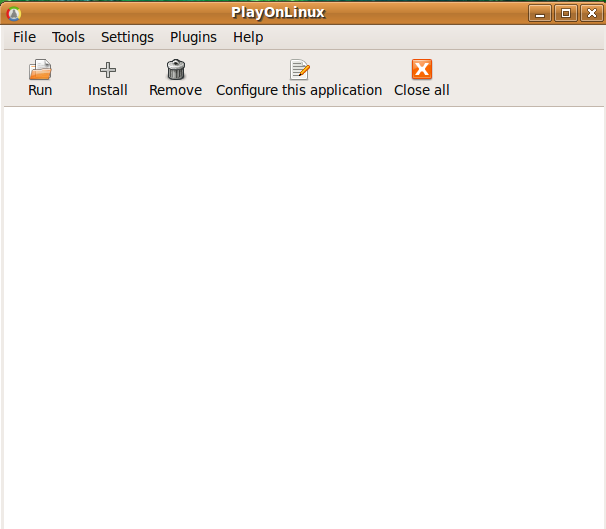





Bookmarks