There are many people or i can say Network Admin those who need to disable or enable Firewall many times for various reasons. Even i am one of them. Due to some reason, i need to disable my Firewall every 30 minutes and enable it back after sometime. This is much time consuming (obviously you might be knowing). So, i found a way to create shortcut files for doing the same. With the help of this i just need to do One click and am done.
It might help you as well. If you are one of those people, and want to have such shortcuts, just follow the below given steps:
How to Create a Firewall Disable shortcut
For doing this you will have to go to desktop and then right click in some blank place on your desktop and in drop down menu you will have to select New and in that select Shortcut.
Now after doing that you will have to copy-paste the string under the Type the location of the item and then you will have to click on Next button.
Code:netsh firewall set opmode disable
Now you will have to provide a name for that shortcut which you have created and then like Disable Firewall and after doing that you will have to click on Finish icon.
Now you will have to choose properties by right clicking on the shortcut icon. Now you will get a new window and in that you will have to go to Shortcut tab and click on Advance button.
Here you will have to select run as administrator and then click OK. Just see to it that you enable this option or else your shortcut icon won’t be of any use or you can say it won’t work.
Here you will have to select a perfect icon for your shortcut. You can also use your customized icon and then click OK. Thats it, you are now done.
Now you will have a disable shortcut icon on your desktop.


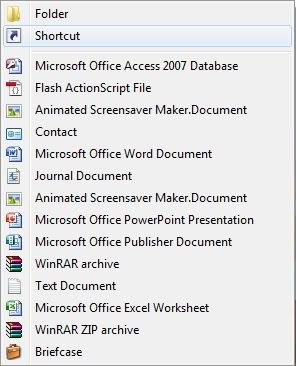
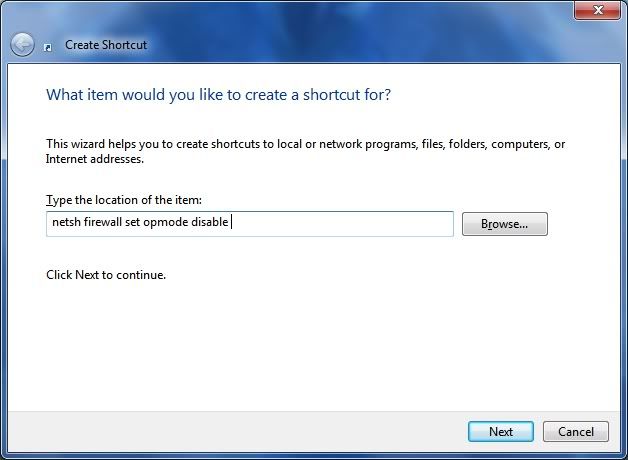
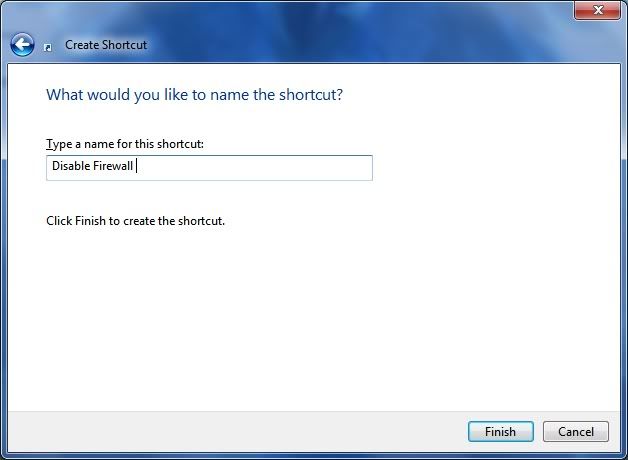
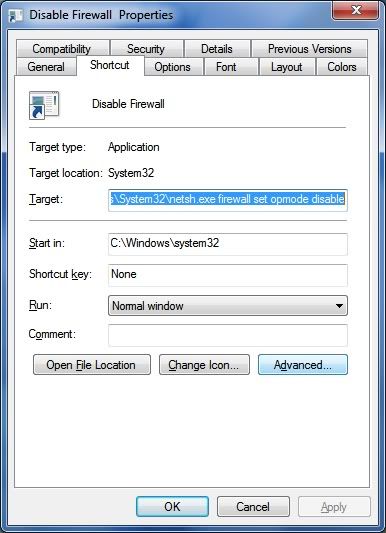
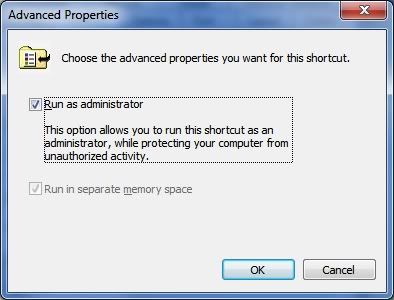
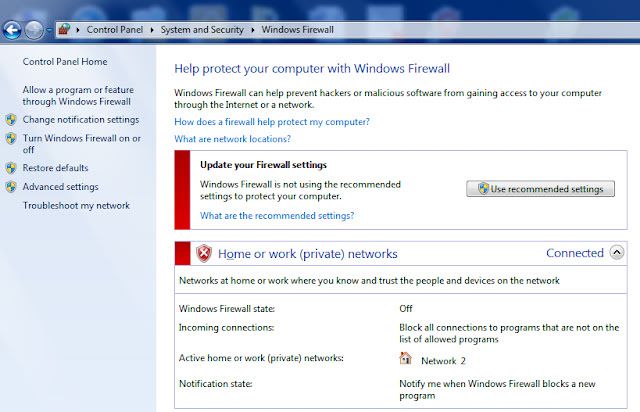

 Reply With Quote
Reply With Quote

Bookmarks