Linux users can go to menu: In menu you can go to System and in system you need to go to Administration in Administration you need to go to Synaptic Package Manager there you will find and install FileZilla. You can use the following steps if you are using some other operating system.
First you have to go to the FileZilla web site. Go to http://filezilla-project.org/download.php
You will see this screen:
Second: Download the FileZilla software for your chosen operating system
Here are the instructions in details for Windows users. Now as soon as installation is completed you can start up the FileZilla:
For Linux Users: Go to Internet and then FileZilla
And for Windows Users: Go to Program and then FileZilla
The screen shots which are provided below are taken form Linux where we have installed FileZilla. But don’t worry Windows and Mac users as the screen which you would see would be same as this one only.
Third: You need to create a new Site on FileZilla
Here you need to select the name: You need to go to File and then go to Site manager. Now you need t o click on the Button “New Site”.
Click the "Rename" button and then you will have to rename the site as your student username, e.g. student1, student2 etc.


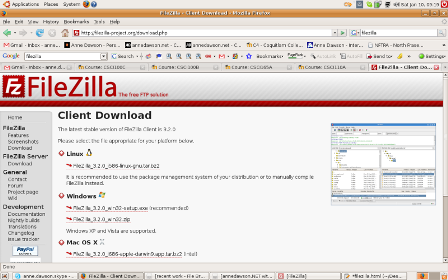
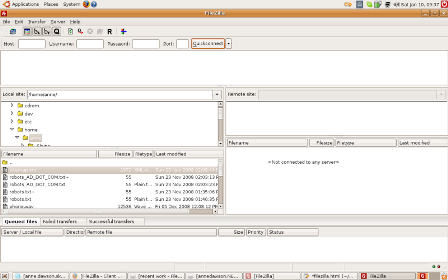
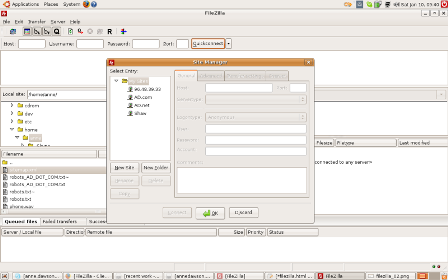

 Reply With Quote
Reply With Quote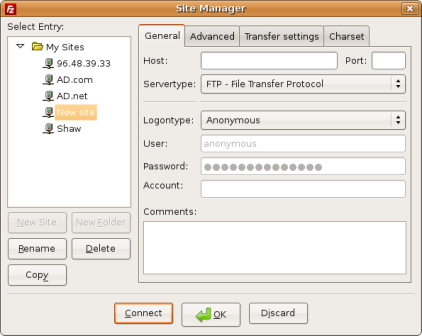
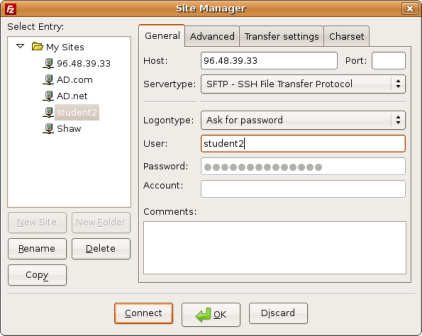
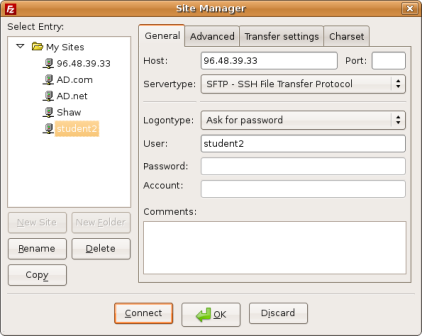
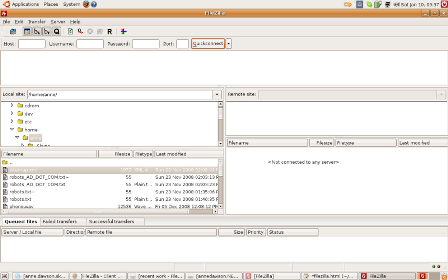
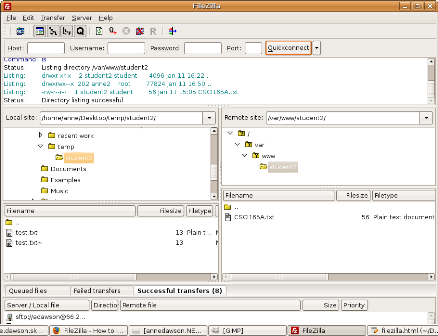
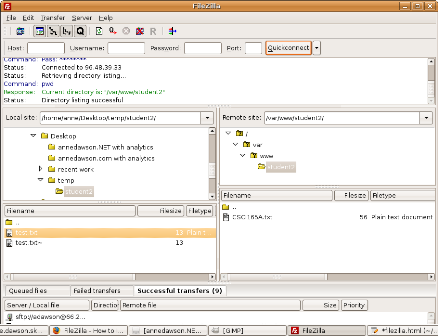
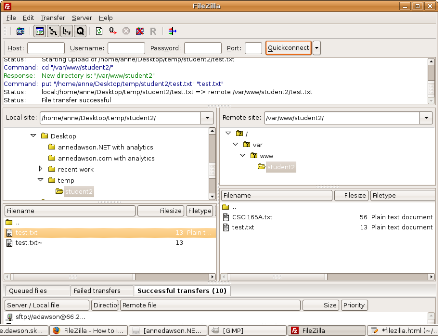


Bookmarks