Bonjour is an application by Apple network technology which can be used to add a printer which is attached to any Mac or any other wireless network. First you need to go to Apple’s Web site and download Bonjour for Windows. And if any user how is using Windows XP or Windows Vista 64 Bit can also download a compatible version of Bonjour for Windows here.
Once you download the software now it’s time to install it but yes you will be need admin right if you need to install this software. Now as you double click the downloaded file you will be seeing the below Welcome screen:
Now after doing that you need to click on Next Button. As soon as you click on the next button you will be taken to a licensing agreement page you need to read that page about the terms and condition.
Here on this screen after reading the licensing agreement you will have to select I accept the terms in the license agreement now after selecting that you will have to select NEXT button.


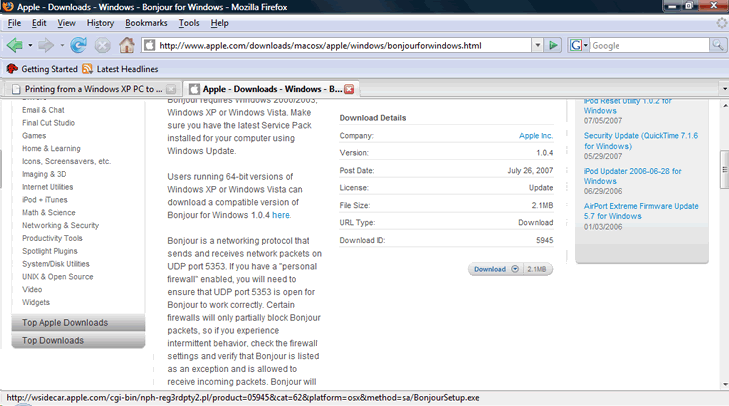
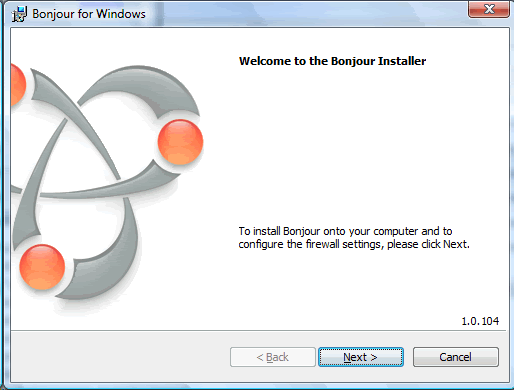
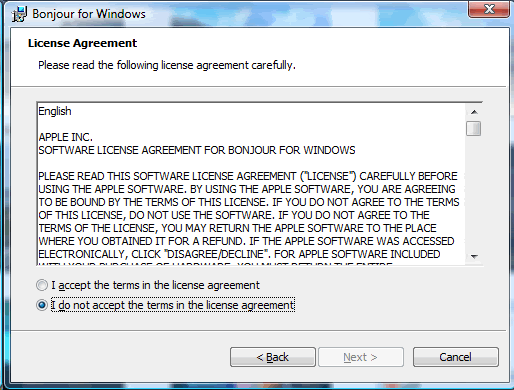
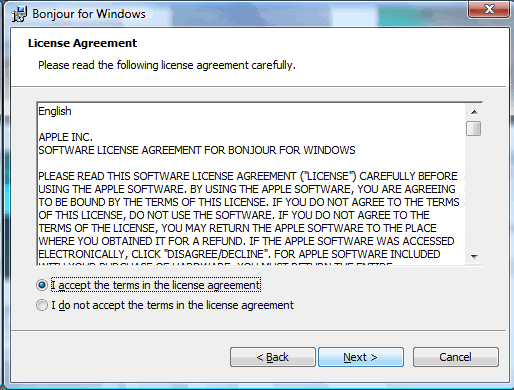

 Reply With Quote
Reply With Quote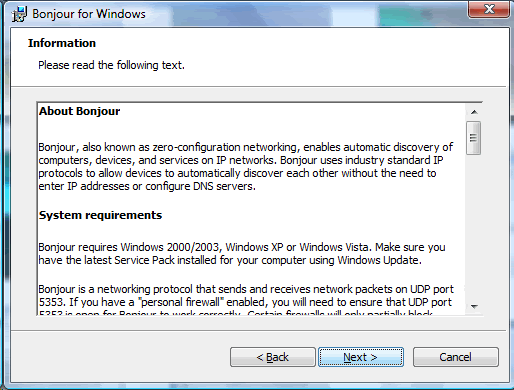
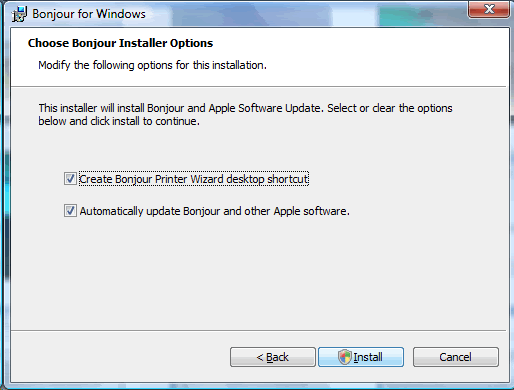
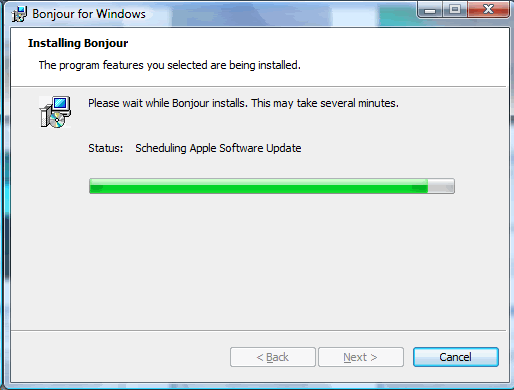
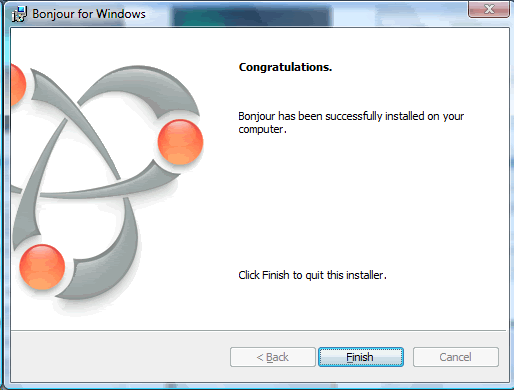


Bookmarks