An essential tool to keep in your computer is a video converter. If you use the VLC Media Player, you'll probably want to know how to convert videos with VLC. So just follow a few simple steps.
One of the most unknown of VLC is precisely to be able to convert and extract videos. This way you can save having to install a converter, and with the same program you can play and convert videos with VLC free and easy. Most people use VLC as a universal player, not knowing that you can use the same for converting video to different formats. We see how,
First, make sure you have the latest version of VLC. Check the website for updated versions.
Open VLC and go at this point on the Media menu -> Convert / Save, or simply press Ctrl + R
Now select the video you want to convert with the Add button and press Convert / Save.
At this point you can name and location to the converted file in the Target field.
Now you can choose from predefined profiles: H264, Theora, Vorbis, DivX etc and edit them using the edit button.
If you want to instead create a profile from scratch with your own settings, press the third button and set the parameters to your liking. In this case (custom profile) you can choose all applicable options regarding: Encapsulation (the type of container you prefer video mpeg, ogg, mp4, avi etc etc), Video Coding, Audio Coding and any subtitles to be included in the video
At the end of the settings, press Start and VLC will start converting the files to the format required: take some time depending on the length and complexity of the video.
The progress of the conversion will be marked by the advancement of the player bar. Before you get good results with the custom settings you have to do several tests. If you want to play it safe use the preset program. I remind you that VLC is available for all operating systems


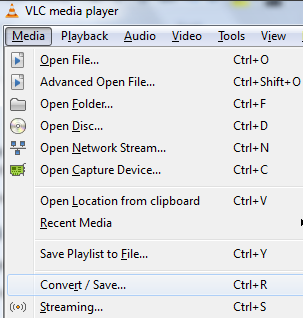
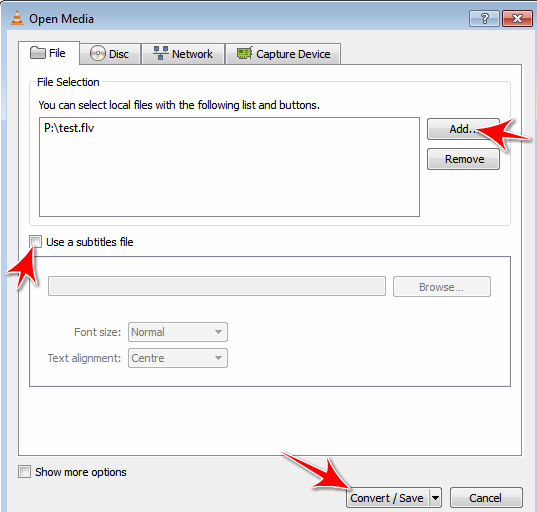
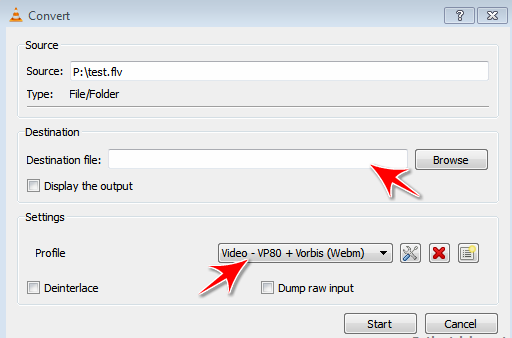

 Reply With Quote
Reply With Quote

Bookmarks