To follow all the information you want and launch your favorite applications on Windows 7, probably use several tools or software, which is not always practical. With the free Rainmeter , you can configure your Windows 7 to display anything you want to control.
This can be system parameters: processor speed, amount of memory used, network transfer rates, general information: notes, date and time, weather or information from your favorite sites from RSS feeds.
Rainmeter is composed of small modules that you may have and set as you like. While effect is customizable. And to format all that, Rainmeter is based on a variety of skins, some of which are truly magnificent example inspired the skin Omnimo Windows 8 and Windows Phone.
Download and install Rainmeter:
Rainmeter is at once an application and a toolkit. You are only limited by your imagination and creativity. Download it from here and follow the steps mentioned below:
- Save the file to your hard drive.
- Once downloaded, run it.
- In the wizard that opens, select your language and click OK.
- Click Next and then click Agree.
- Select the Normal installation. Rainmeter automatically detects the version of Windows (32 or 64 bits). Click on Next.
- Click Install.
- Finally, click Close to restart your computer to finish installing Rainmeter.


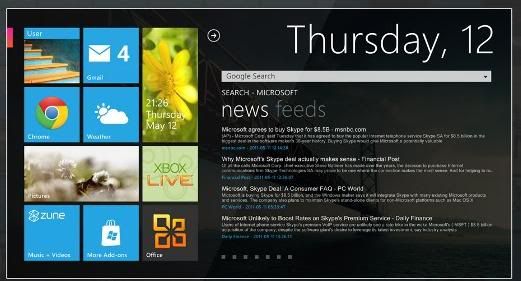

 Reply With Quote
Reply With Quote

Bookmarks