We all know that installing 4GB of RAM will speed up a Macbook and make the whole experience a little smoother and faster - but what can you do now for FREE to help expedite your package of joy and thus keep the user more happy? I'll tell you six things that will help.
Macbooks are cool, they are nice and very hip. While they paddled often less than PCs. Yes, perhaps, but what we can be certain is that this is not a reason to do anything and do anything to clean up after itself. So if your Mac oar in sauerkraut, here are 11 tips to help improve the situation and raise the slope.


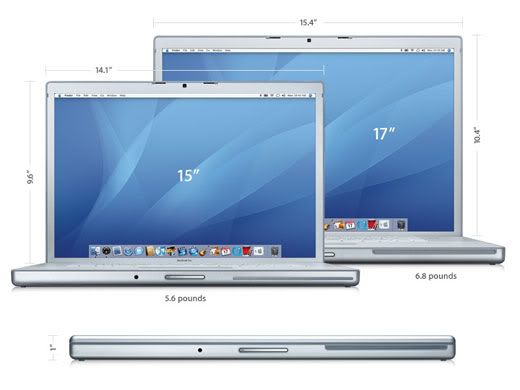

 Reply With Quote
Reply With Quote

Bookmarks