Brief Description :
The e-mails - one of the most convenient ways of communication and information delivery. Organizations have access to email in many cases be solved by installing your own mail server. But this is only half the story, as it is unknown how efficiently it is used for business purposes. The program, which will be discussed in this article is intended to monitor the effectiveness of the mail server. With it you can easily determine who is the most extensive use of email, how much traffic is generated at the same time, with some contractors are the most active correspondence. Mail Access Monitor works with mail servers MDaemon, Microsoft Exchange Server, Kerio MailServer, Merak Mail Server, Sendmail, VisNetic MailServer, PostFix, Qmail, CommuniGate Pro.


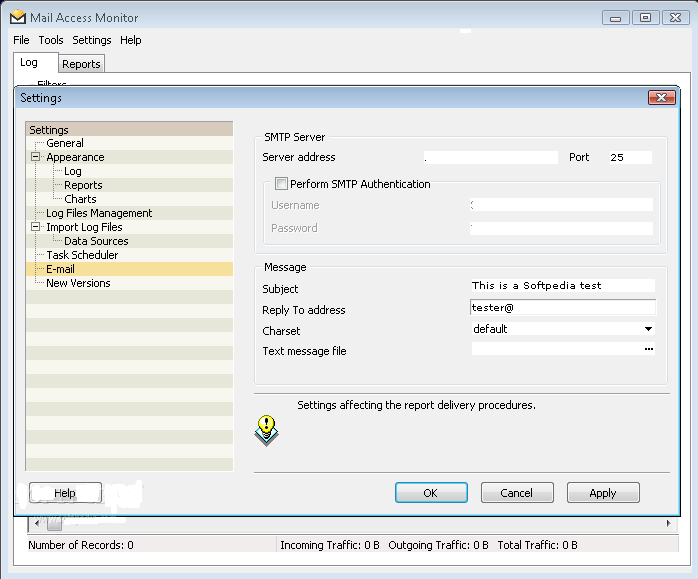

 Reply With Quote
Reply With Quote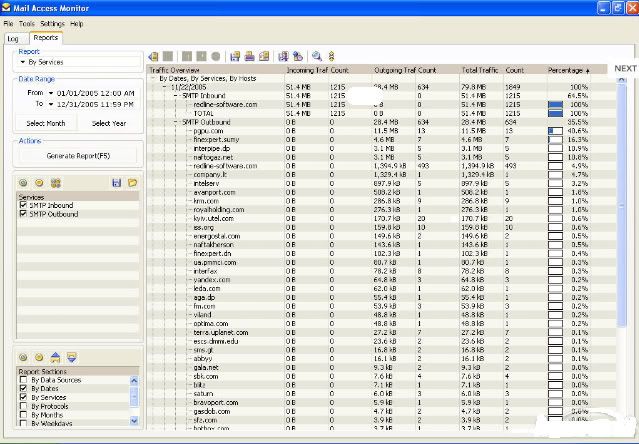
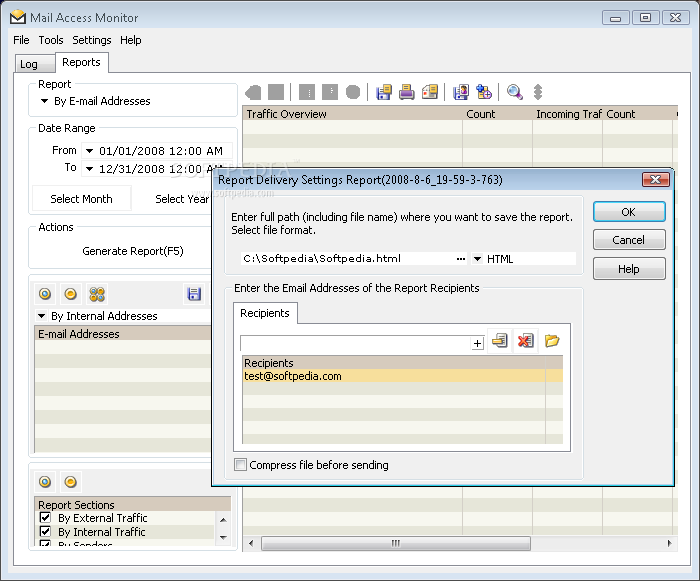
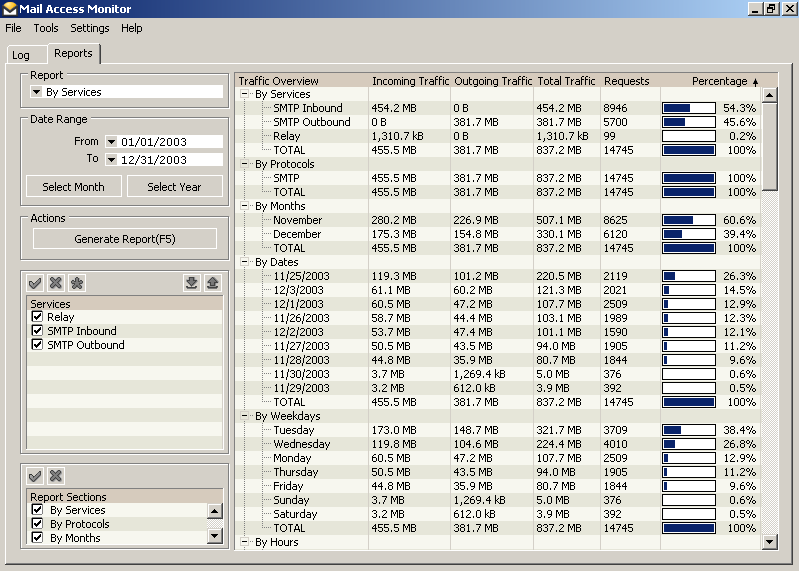
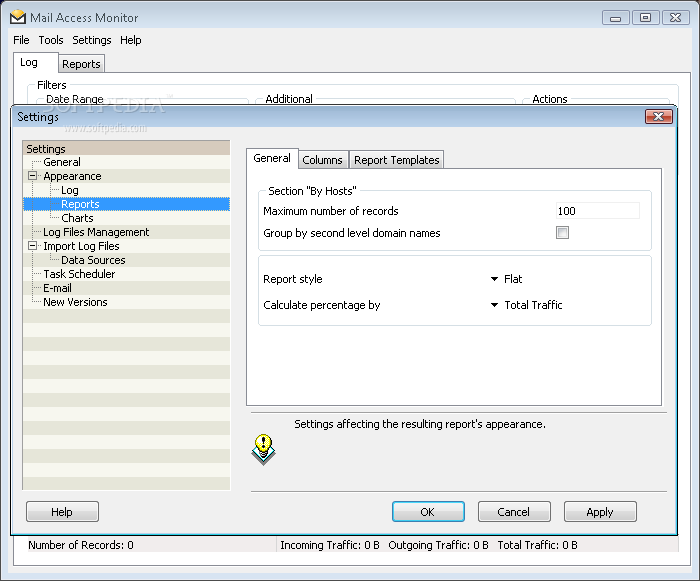
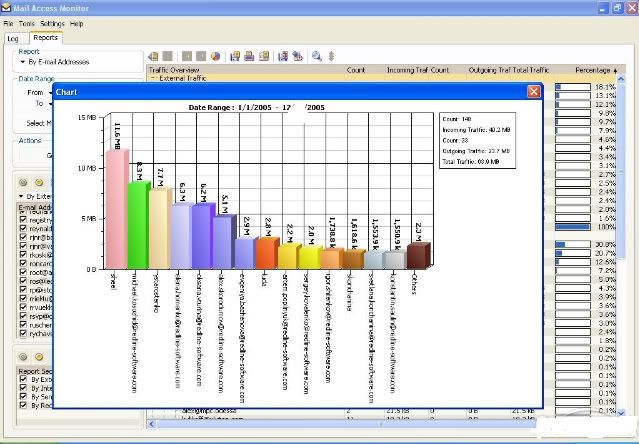



Bookmarks