Introduction:
Partition Wizard 2.1 Home Edition is a complete solution for managing and optimizing your hard disk to your PC and laptop. Wizard Home Edition 2.1 Partition your hard drive and shows the current layout of partitions, and allows you to easily change the partition structure with help of 1-2-3 wizards. Prepare the new hard disk to installing a new operating system, resize your system started from, change partition parameters or perform professional defragmentation of hard drives. Partition Wizard Home Edition 2.1 offers flexibility by allowing you to merge partitions, create new or delete, move or copy them. Partition Wizard Home Edition 2.1 runs in its free version only as a 32-bit and with the following operating systems: Windows 7, Windows Vista, Windows XP and Windows 2000. Partition Wizard 2.1 Home Edition can also convert the file system from FAT to NTFS.
1. Installation of Partition Wizard Home Edition 2.1 on Windows 7
Once Partition Wizard Home Edition 2.1 download directly on the publisher's website, you should have downloaded the file named PAssist_Home.exe. Double click this file to start the installation operation of Partition Wizard Home Edition 2.1. Click Next (Next) to continue the installation.
Check the box I accept the agreement (I accept the license agreement) and then click Next (Next)
A warning message indicating that Score Wizard 2.1 Home Edition install folder "C: \ Program Files \ Partition Wizard"click OK to confirm the installation of Partition Wizard Home Edition 2.1 in this directory.
Leave the box Create a desktop icon (a shortcut on the desktop) checked. Then click Next (Next)
Click Install (Installer) to start the process of installing Partition Wizard Home Edition 2.1
Partition Wizard Home Edition 2.1 is installed on your computer. Click Finish (Finish).


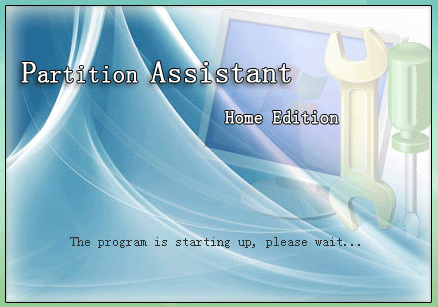
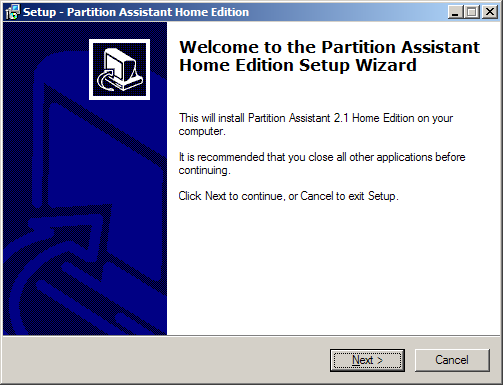
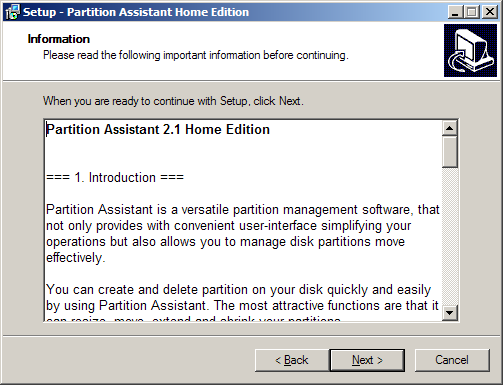
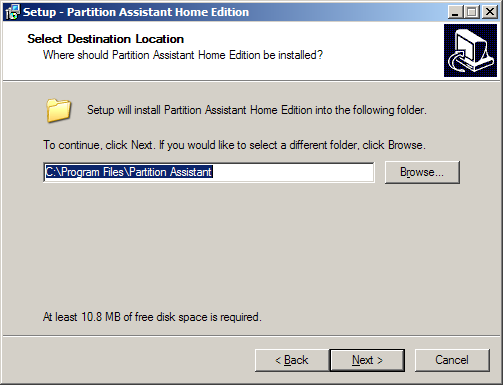
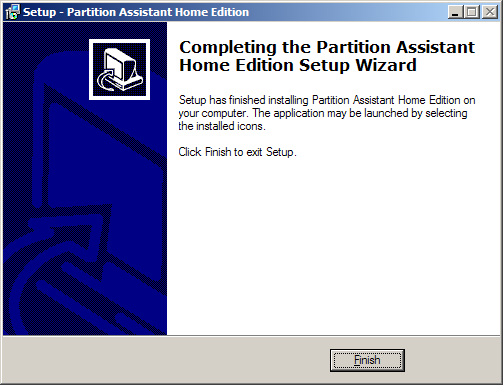

 Reply With Quote
Reply With Quote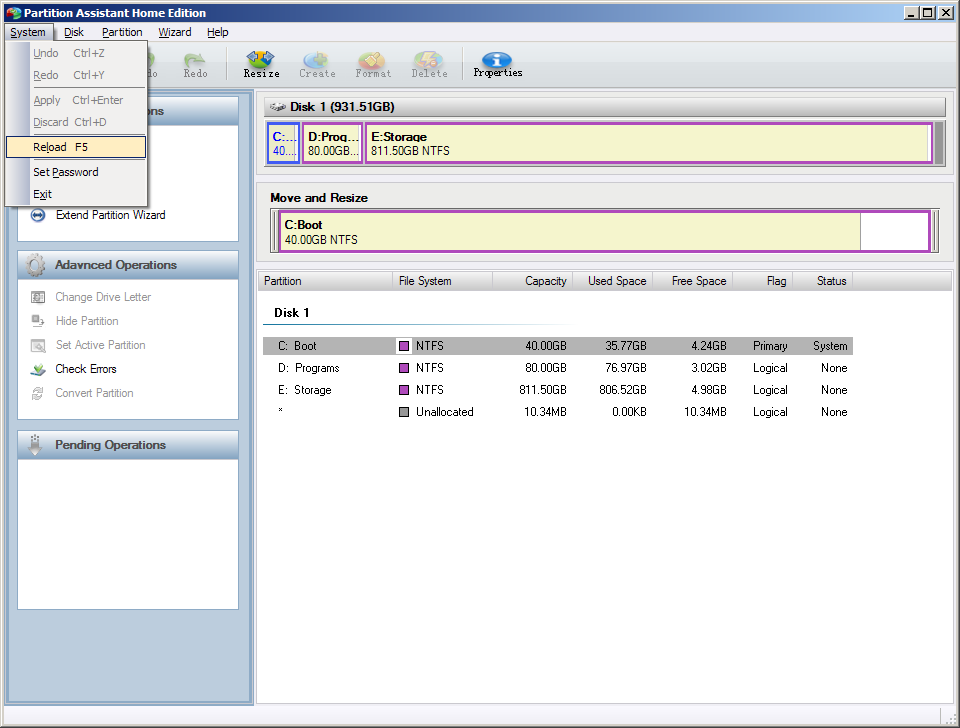
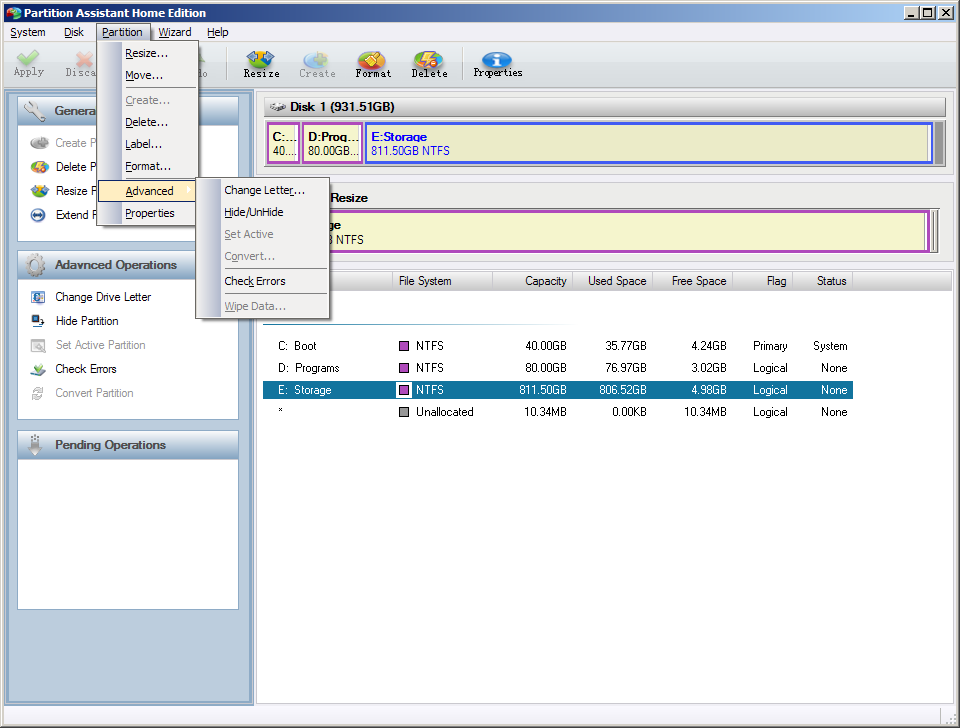
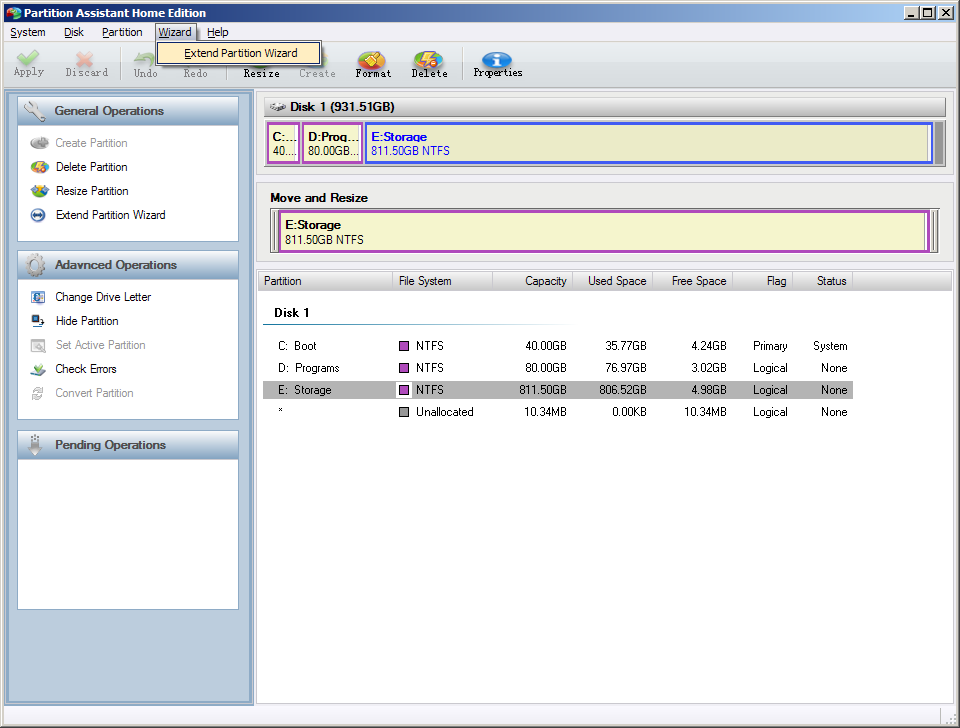
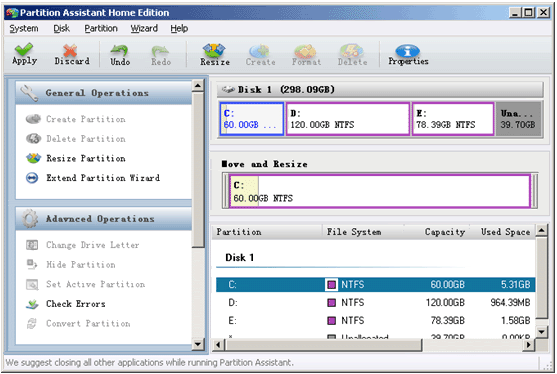


Bookmarks