Samsung Auto Backup is a software program which backs up files by creating two copies of them on your hard disk. This process allows for greater file safety and for easier file recovery. This can be done in two ways.
- Real-time mode: When a file or folder is modified or added, it is backed up directly at that moment by the user.
- Scheduled: When a file or folder is modified or added, it is backed up automatically at a specific time scheduled by the user.
Samsung Auto Backup installation:
To install the Samsung Auto Backup, please follow the steps below:
- Connect the Samsung External Hard Disk to your PC.
- Select Install Samsung Auto Backup.
- The following window appears as the install program begins to be processed.
- Then click Next to proceed to the next screen.
- The end user licence agreement will appear. Read this agreement carefully. If you agree to the terms and conditions of the user agreement, click Yes.
- A window appears asking you to select a folder to install the Samsung Auto Backup. Browse to a folder and click Next.
- A window appears asking you to select a program folder to add the Samsung Auto Backup icon. Select a folder and click Next.
- A window appears displaying the installation progress.
- When installation is complete, a screen appears asking you to reboot the system now or later. After making a selection, click Finish to complete the installation.




 Reply With Quote
Reply With Quote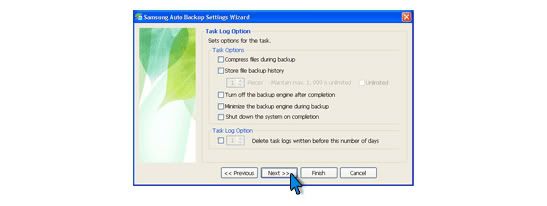
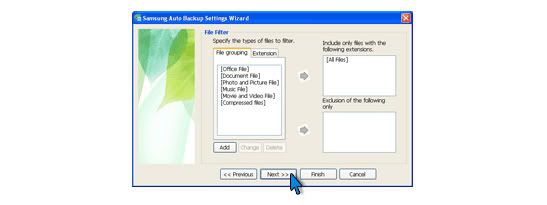
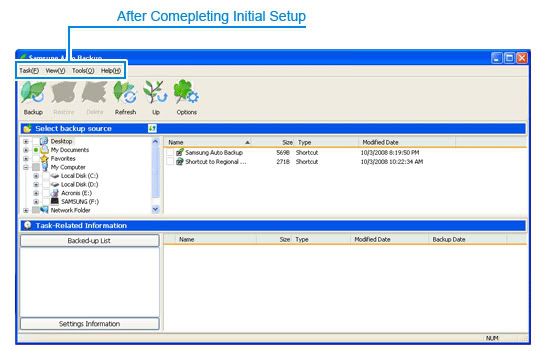
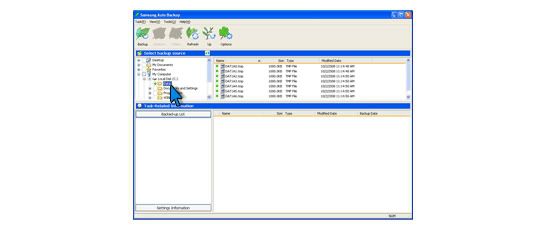
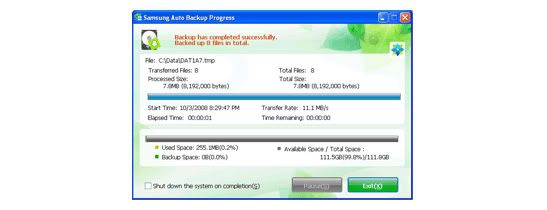


Bookmarks