Whether at home or office, you've set up a WiFi network for wireless Internet access wherever you are. Yet because of various obstacles and reach of WiFi, some areas are not covered or in some places, the signal is weaker, preventing you from connecting properly. With free software called as HeatMapper, you can view a map or a map the quality of your WiFi signal. By installing it on a laptop that supports WiFi and browsing your home or office to make different statements, you can establish a complete map of your WiFi signal.
HeatMapper offers a concurrent observation to all access points and their configurations. HeatMapper utilizes your built-in wireless network adapter, as a result all you require is a Windows-based laptop with wireless. And it takes just one minute to install.
Download and install HeatMapper:
- HeatMapper is free software that you can download simply by clicking this link and filling up a simple form.
- You will then receive an email with the download link HeatMapper. Click it.
- Click the Download button.
- Save the file to your hard drive.
- Once the download is complete, open (or run) the file.
- Click Yes.
- In the wizard that opens, click Next.
- Click I Agree and Install.
- The software offers to install a virtual network device. Click Install.
- Then click the Finish button.


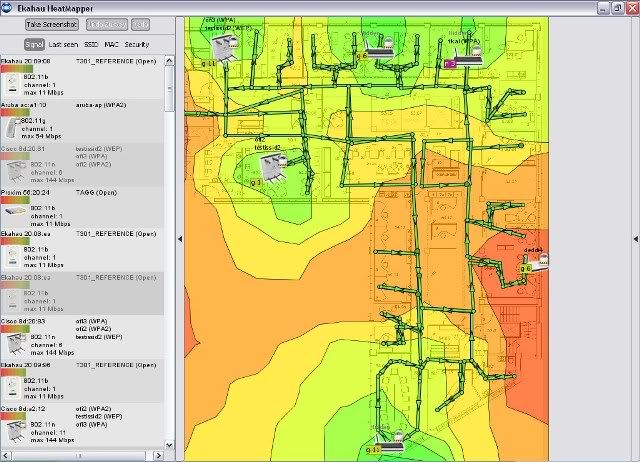

 Reply With Quote
Reply With Quote

Bookmarks