Hello everybody.
I have a HDD 120 GB and I have created 3 partitions (C: D: and E: ). The OS (Windows 7) is stored at the partition C: which it has run out of free space. So, I want to shrink volume D and afterwards to extend volume C with the free space.
The problem is that although the volume D is empty, I can see that 17 GB (of 24 totally) are reserved (I don't know how and where) and I cannot shrink this volume (the option is disabled). From Disk Management, I see that at the volume D is written in a parenthesis the following: Page File, Logical Drive.
Does anybody know why the "Shrink volume" option is disabled and how I can overcome this problem?



 Reply With Quote
Reply With Quote
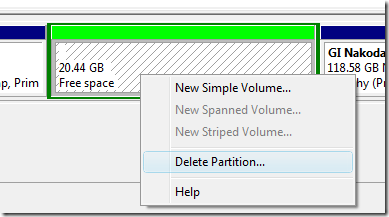




Bookmarks