For those who have an Intel Mac, you need a program to access software for Windows. I recently wondered if Vista or Windows XP. Now I read a good article that talks about which we can use virtualization software to integrate Windows on our Mac. VMware Fusion is one of the best software I had to test on Mac OSX for all categories. This is an app that allows you to run Mac OSX on a machine with an Intel-based operating system foreign to the heart of a virtual machine, not just Windows (98, ME, XP) and Linux, Solaris, Chrome OS, etc. Installing Fusion can no longer simply being limited to practically run the installer, choose the destination disk, enter the serial number and that's pretty much it.
I insert the original CD of its operating system (for me it was Windows XP Pro), note also that you can use a disk image, and that the install of Windows starts, just like if you 'install on a PC. Besides Macs based on Intel processors are now fully transparent. Those who had made the mouth (nameless) when Apple chose Intel now understand that we all benefit, Apple addicts, had to make that choice. Windows now installs without flinching, he is overjoyed to find his or her choice of processors. And everything else is in keeping. But back to our Dell Mini Mac OSX option. Installation of Win XP is a bit laborious (it does not remake, eh Bill?), Especially as he must suffer the cascading updates of Windows and is a long time. I had to put almost a day and a half to complete the install and update.
Note again a Dashboard allows you to configure the operating system Fusion very sharp. You can share files seamlessly with the Mac that is on the floor below, adjust the size of the RAM, hard disk size allocated to Windows. I had given 5GB in a first draft and it has not proved sufficient. As I could not (failed) resize the partition dynamically in Fusion, I had thought to increase the cursor in the dashboard there is nothing. It took my mind to delete my partition and start allocating 7Go, the minimum with SP3. Anyway, once in place, it is quite fascinating and it's nothing to say! Windows XP running well on the Dell mini with 1GB of memory allocated to Windows.
The concept itself is amazing. With VMware Fusion, it is possible to do things radically novel in real life! For example to Win XP pause is like the operating system would freeze at a time T. Windows XP is doing an update that seems endless, I paused fusion dishes, I leave the app, I switch off Dell Mini and I'm going to bed. The next morning I turn back the mini, I raise Fusion and Windows XP update their resumes as if nothing happened. Amazing! Mounted volumes on the Mac (disk drive, USB key) can be used with Win XP, in which case they disappear from the Mac desktop (if you have selected the isolated PC). If you leave Fusion volumes assigned to the PC again become available in Mac OSX.
I installed my PC and I use it so perfectly smooth and transparent. Now my Dell Mini has a dual function. It is a PC that is also a Mac OSX Leopard is also a PC running Windows XP Pro. I am able to use Mac or PC software by turning a simple software emulation. Needless to say I highly recommend VMware Fusion: ease of installation, use, setting clear, smooth operation, this software is simply awesome


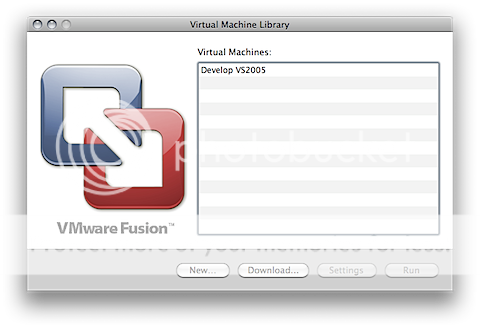

 Reply With Quote
Reply With Quote


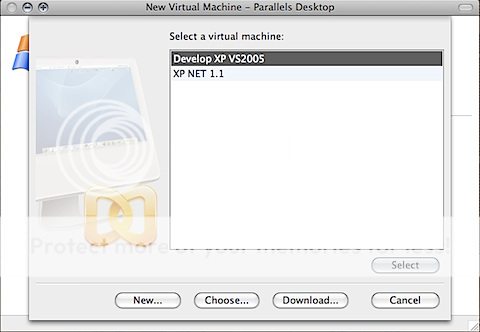




Bookmarks