As we already talked about new features included in the Microsoft’s new release Windows 8 Consumer Preview, its now time to experience it. If you haven’t downloaded yet, you can download it from here. Anyways, we are here to know how to dual boot this new operating System on your existing PC running on Windows 7. There are basically 3 ways to do this that are as follows:
- Installing Windows 8 on separate partition (Dual Boot)
- Installing Windows 8 on VMware
- Installing Windows 8 with the help of Microsoft's setup tool
As of now, we will see how to install Windows 8 CP on separate partition, which is simply known as Dual Boot. So, first of all you will need to create a partition of about 20GB on your HDD where you can install it without affecting your existing OS. To do the same, follow these steps:
- Right click ‘My Computer’ and click on Manage.
- On the left pane, click on ‘Disk Management’. You can also reach here by simply typing ‘diskmgmt.msc’ in the Run Box (Win+R).
- Here you will see all your partitions with their storage capacity. You need to shrink any of the partition to create a new partition where you can install Windows 8.
- Simply right click any one partition and click on ‘Shrink’
- A pop-up will appear with an option ‘Enter the amount of space to shrink in MB’. Just enter ‘20480’ and click on ‘Shrink’.
- You will see a new unallocated driver appeared in your Disk Management. Right click the same and click on ‘New Simple Volume’
- Click ‘Next’, allocate a Drive letter and Click Next. Check mark on ‘Format this volume with the following settings’, Rename the drive as ‘Windows 8’ and click Next.
- Once its formatted, you will see a drive ‘Windows 8’ in the Disk Management.
.


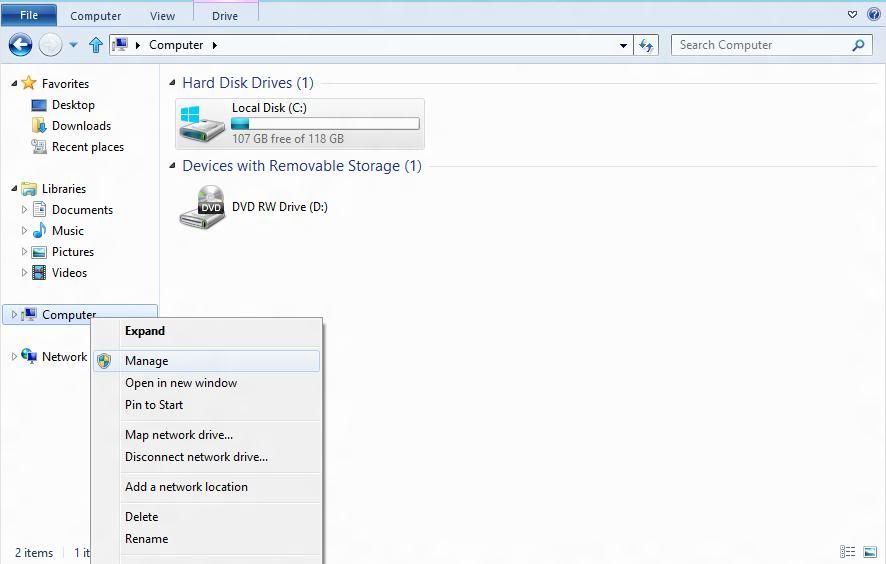
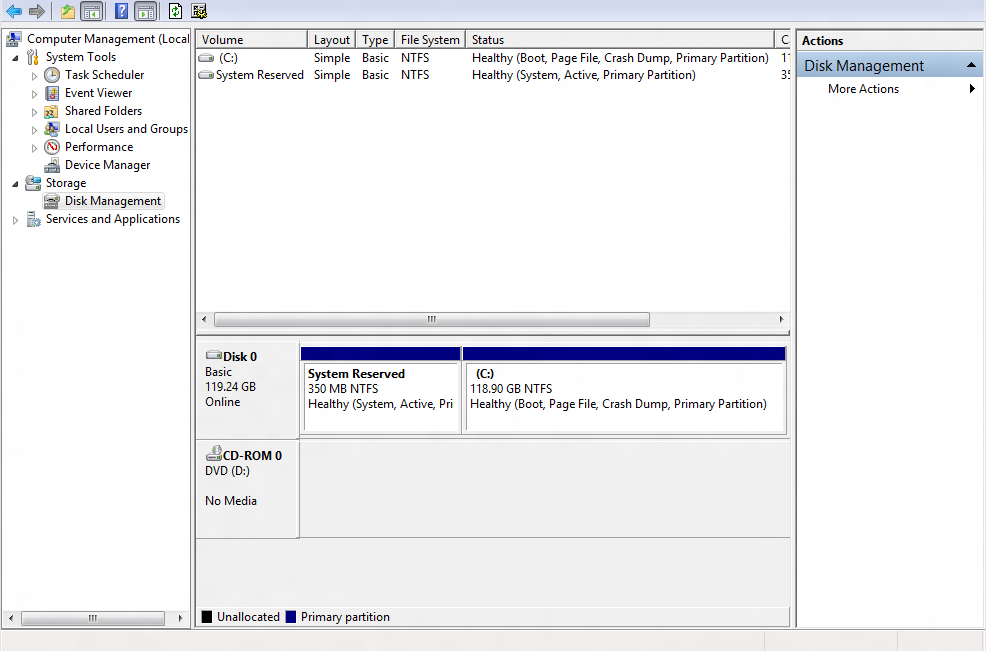
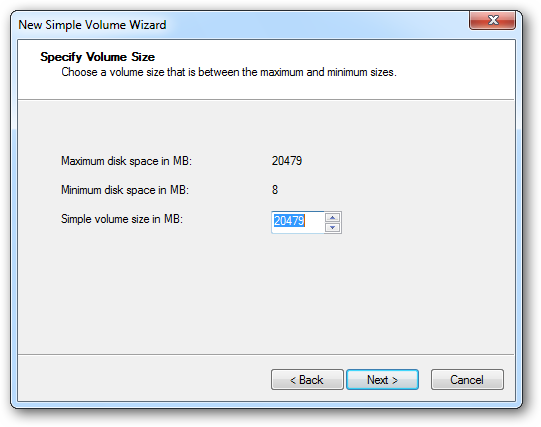
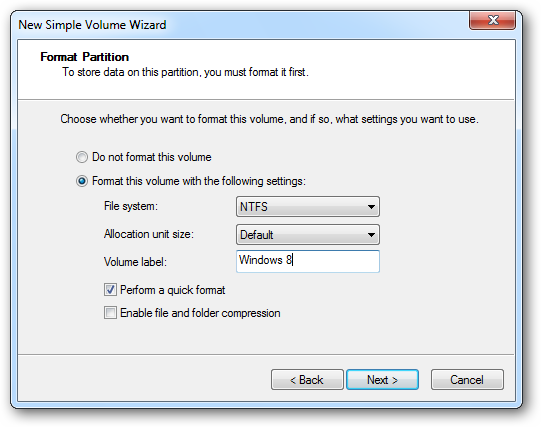

 Reply With Quote
Reply With Quote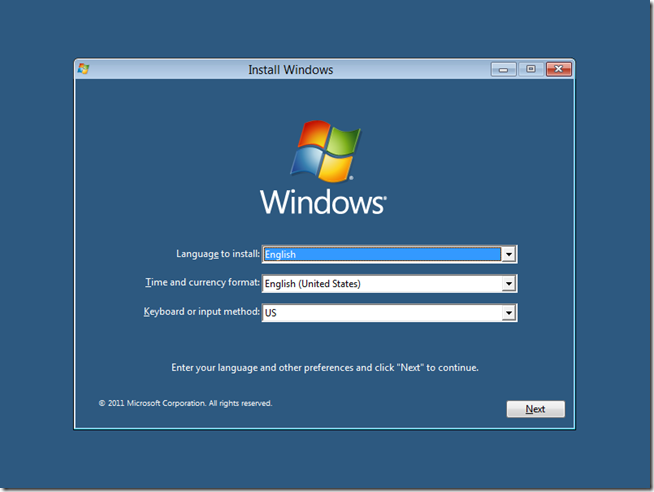
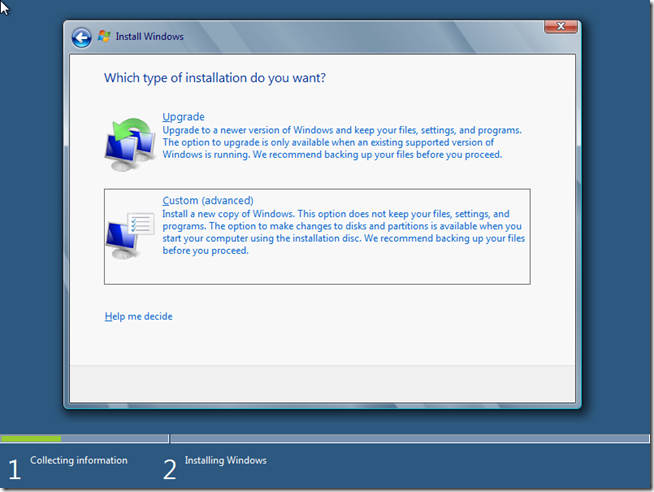
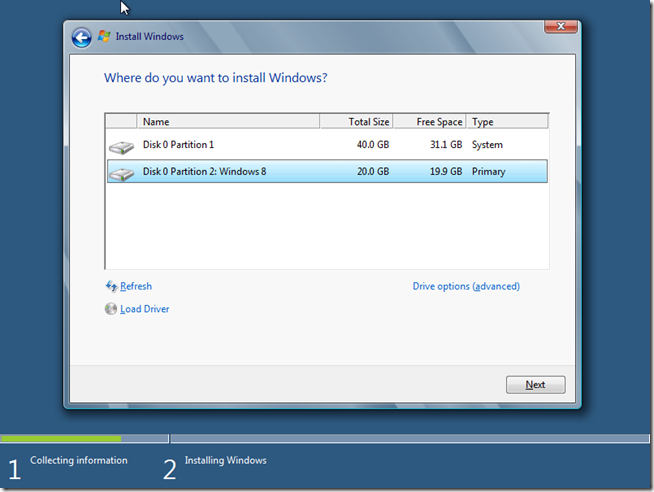
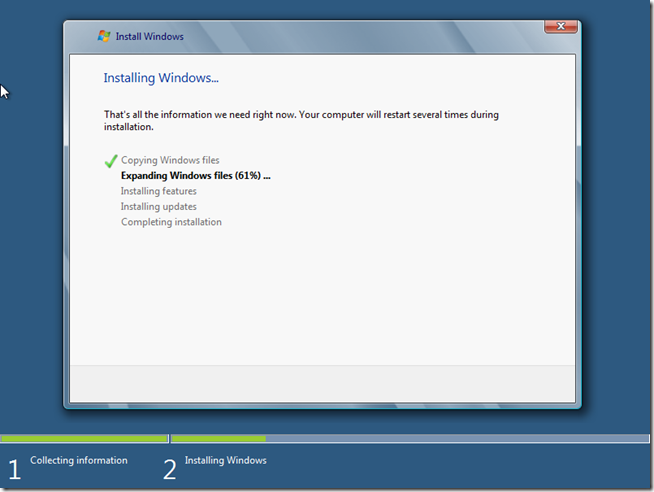
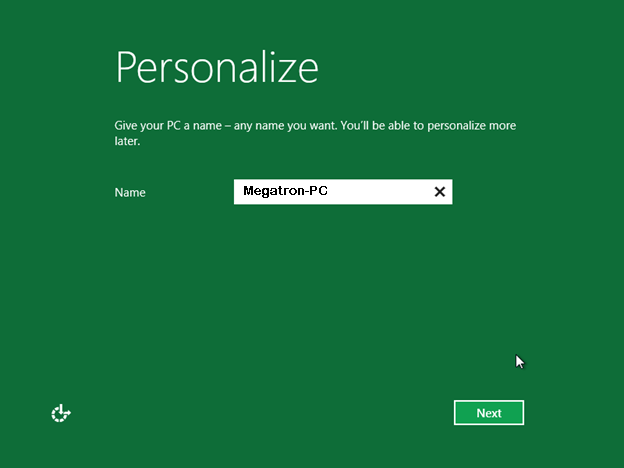
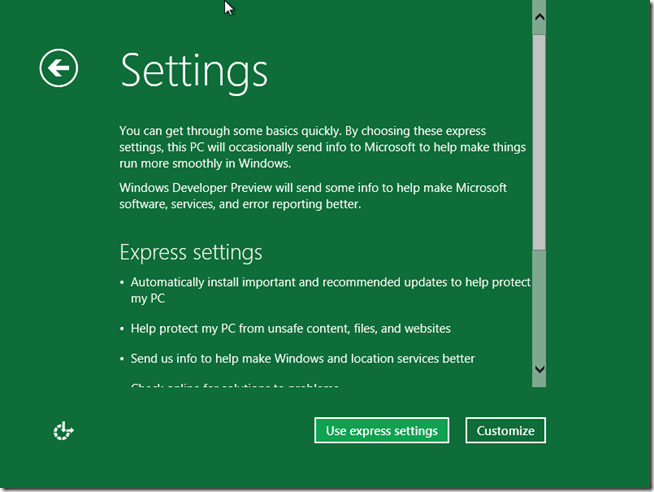
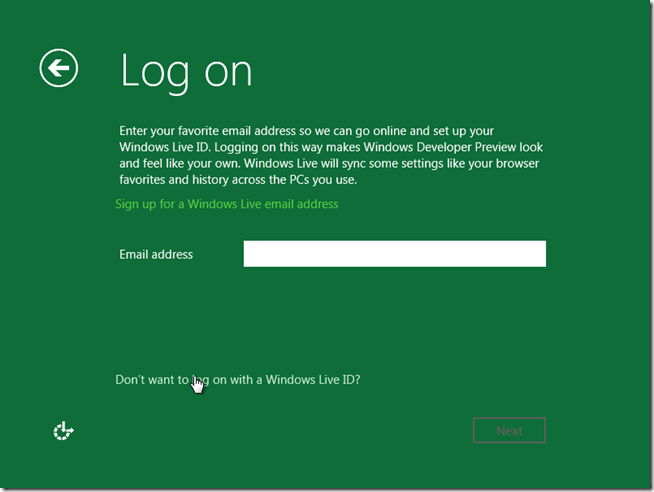
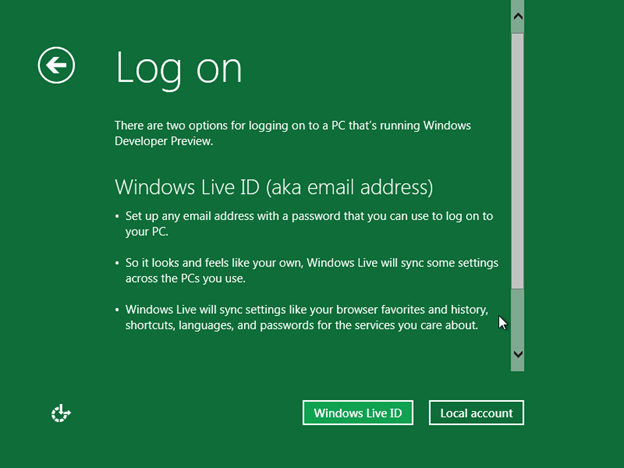
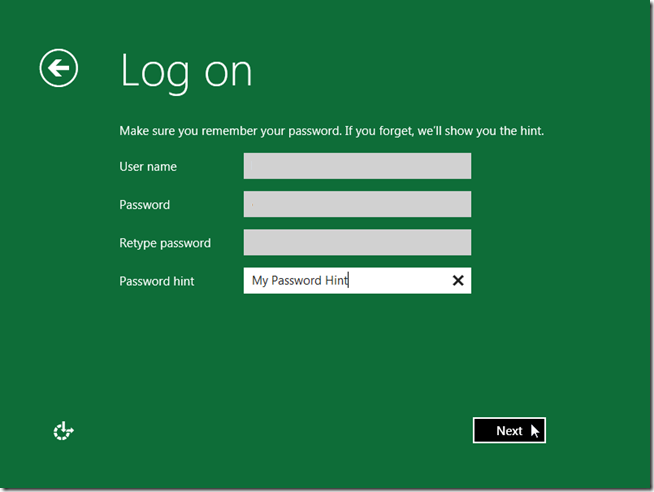
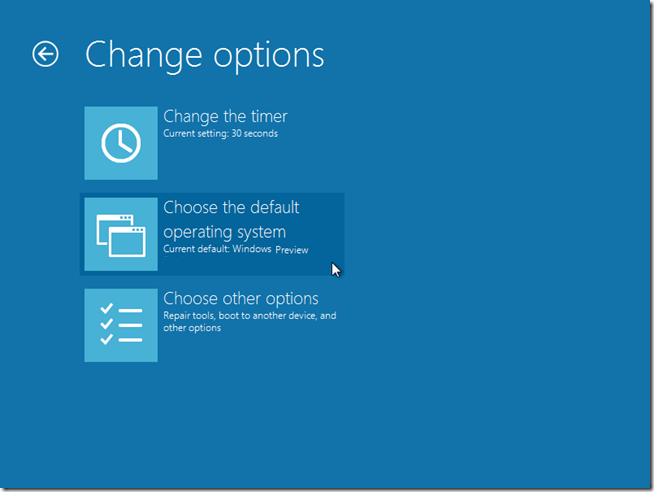


Bookmarks